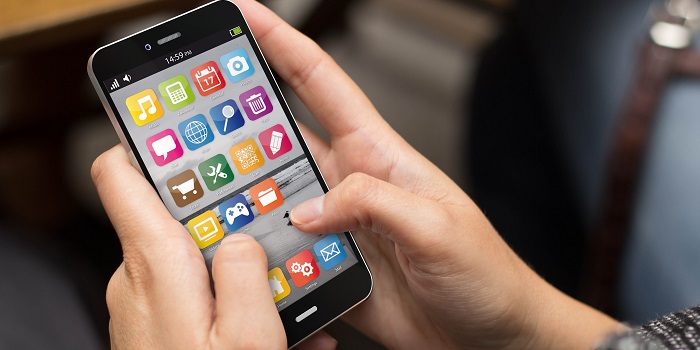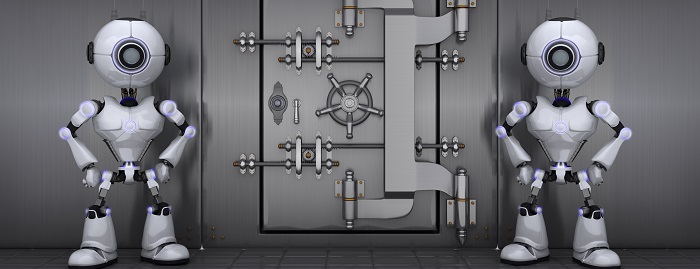By Reymart Jan Sarigumba
Smartphones are no different from computers when it comes to maintenance and long-term performance. Just like a desktop computer, a smartphone especially Android and iOS phones also goes through a diminished performance after being used for a long time. Mobile operating systems also get clunky the longer you use them, just like a computer’s. On that note, it also means mobile phones need regular software maintenance in order to get it working at its 100% all the time. Also, the storage space of a mobile phone is no different from a computer’s, the files you store in it, the more effort it requires to index all of them and run the phone smoothly. The more files, the heavier your hard drive gets, the more weight your phone’s hardware will be bearing, the slower it will get. With that being said, here are 5 tips on how to boost the speed of your mobile phone.
Software Updates
One of the reasons why smartphone makers provide updates for their phone every now and then is to ensure that their performance is optimized to the best that they could and fix bugs if there are any. Every release is expected to work best towards the phone’s performance boost, of course. Aside from that, these updates are meant to fix all other issues that users experience with the phone according to their feedbacks. These issues are mostly about app performance (or nonperformance – crashing) and the phone’s speed. So, if ever your phone notifies you of a firmware or system update, make sure that you don’t miss out on that no matter how big of a size it is. In fact, the bigger the update the better.
Clear Cache Data
Cache data can be considered as the leftover files from your previous browsing session, app usage, or residue of apps you’ve once installed. These files usually hide inside the system folders of the phone and are not easily detectable through the phone’s native file scanning capability. In order to get to these sneaky junk files lingering within your phone is to install a performance optimizer or file cleaning app, the most common in the Android market is the Clean Master and Dr. Cleaner for iOS. Apps like these two will make a thorough system scan of your phone and will determine files and folders which are no longer in use and have been that way for a period of time already. Once done, it will give the users a run-down of these files and option to remove them entirely. On the average, releasing a month’s worth of cached files will give your phone more or less 1GB worth of storage memory. Not only will it give you more room for your files, it will also make your phone’ software lighter does boost its performance.
Deleting Unnecessary Apps
As mentioned earlier, the more storage space in your phone is consumed, the clunkier it will get. One of the ways to optimize storage space which will lead to a performance boost is to delete unnecessary apps especially bloat wares. Bloat wares are preinstalled apps that phone makers decided to throw into their phones in order to achieve the actual features that they want to emphasize on their phone. Some of these bloat wares are useful but most often than not they’re useless. Also, many of these bloat wares cannot be uninstalled but there’s still a good sum of them that can be removed from your phone.
On the other hand, uninstalling apps that you no longer use will also be beneficial in optimizing your phone’s performance. They will free up more space and will allow the phone to have a much lighter storage system to process.
Force Close All Background Apps
Most of the time, smartphone users press the home button once they’re done with an app. By doing so, the app is not entirely shut down, instead, they’re just paused until they’re launched again. These apps become background app and will continue to consume your phone’s RAM until they are entirely shut.
In case you are not aware of what the RAM is for here’s a what it is about in a nutshell: Random Access Memory better known as RAM is basically the virtual memory that accommodates the phone’s real-time activities. The more RAM your phone has, the more files or applications it can accommodate at the same time. Compared to a storage space, the RAM is a temporary memory allocated to a device in order to process real-time activities. Once these activities are done, they also free up the RAM that they consumed. Think of this way: The RAM is a bowl and the apps are your cereal. The bigger your bowl (RAM) is the more cereal (Apps or files) you can pour into it without spilling. Once you’ve finished eating your cereal (or doing your activity), the bowl will be free again for more cereal.
With that being said, in order for you to fully end an app session here’s how to do it:
iOS
- Double click the home button. It will zoom out from the home screen and showcase all the running apps side by side.
- Flick the app that you want to end upwards.
Android (KitKat, Lollipop, and Marshmallow)
- Press the multitasking (overview) button or long press the function key for phones with buttons like the Samsung Galaxy S series. It will open all the running apps in the phone which you can’t see.
- Flick the apps sideways in order to force close them.
Clean Up You RAM
Apparently, cleaning up your RAM by closing your recent apps is not enough sometimes. The most efficient way of making sure that there are no more sneaky files or apps that are eating it up is by using a RAM cleaner app. These apps will not only make sure that your phone is no longer slowed down by background apps, but it also optimizes your battery. The fewer apps and files making your phone move a muscle, the lesser battery it will burn.
Apps such as Clean Master for Android and Dr. Cleaner for iOS comes with this feature. For Android phones, its widget really comes in handy, you can instantly free up your RAM with just a click of that widget.
Do Not Use Animated Wallpapers
Animated wallpapers look attractive, but they also eat up a lot of RAM. The Same principle applies to animated wallpapers as with the apps because they usually take as much RAM as an actual app. Unless you have a phone with high-caliber specs, animated wallpapers are a no-no if you want to optimize your phone’s performance.
Article Source: 6 Tips to Boost the Speed of Your Mobile Phone