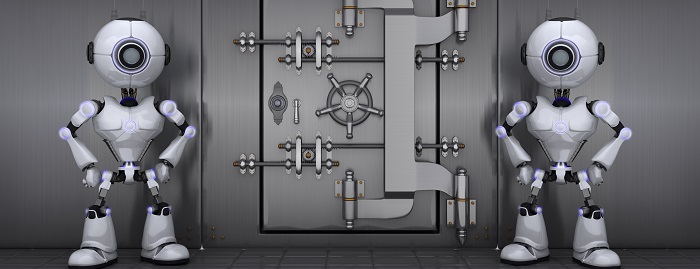In the present technology-driven society, laptop or notebook has been a part and parcel of our daily life. We do a lot of activities on it to make our life more comfortable and hospitable. Starting from train timetable checking to ticket booking till buying goods online, we use a laptop or notebook.
Being handy and lightweight, we carry it with us to execute many simple to complex tasks easily with the aid of it. This is why when our laptops face issues like overheating, malfunctioning and shutting down suddenly, we cannot concentrate on any work until we get it fixed or repaired. It becomes our headache.
How laptop service centers help us
To help us get rid of these issues, many laptop service centers have come to the scene. A significant number of these service centers are called dedicated service centers. A dedicated service center is a company authorized service center. It offers multiple services for a particular brand. A dedicated laptop service center never works for the other brands. Sometimes, it is directly controlled by a company. Besides, the company can hire a contractor or a third-party vendor to offer uninterrupted services on behalf of it. The contractor solves various issues faced by the users of a particular brand. In many cases, it never takes money from a customer- if the issues come within the warranty periods. In that case, the tech support professionals take the signature of a customer and deliver the product.
Offsite and on-site services
As the consequence of it, we get to see many dedicated laptop service centers belonging to various reputable companies like Dell, Acer, Asus, Lenovo, Samsung, Toshiba, Compaq, HCL, etc. If your laptop or notebook does not work properly or you need to solve an overheating issue, you should visit a dedicated service center. Based on the manufacturing company, you just need to find one located very close to your home. If you have faced the issue within the warranty period, you do not need to pay for it. Besides, in order to enjoy all benefits- you need to check the facilities ensured by the company at the time of purchasing the notebook.
There are many notebook manufacturing companies offering on-site services. It means a company representative will come to your place in order to fix the issue at free of cost (within the warranty period only). You just need to bring the matter to their attention. To receive service at your place, you need to call them at their toll-free number or drop a mail. You will receive a call on behalf of a service center representative or directly from the company to confirm the email receipt and understand your problem better.
During the time of conversation over the telephone, the customer support executive will ask your product number and model number. After that, they will forward your matter to the concerned department. Once your matter is processed, you will receive a call or an SMS. This call or SMS will let you know the expected time and the name of the person coming to fix the issues. The company representative will ask you to show the bill. After checking and verifying it with your given information, he will start the work.
Daniel Mcbreen is a professional writer dedicated to writing articles in the tech niche. He has many published articles on Dell laptop service center.
Article Source: The Importance of a Laptop Service Center